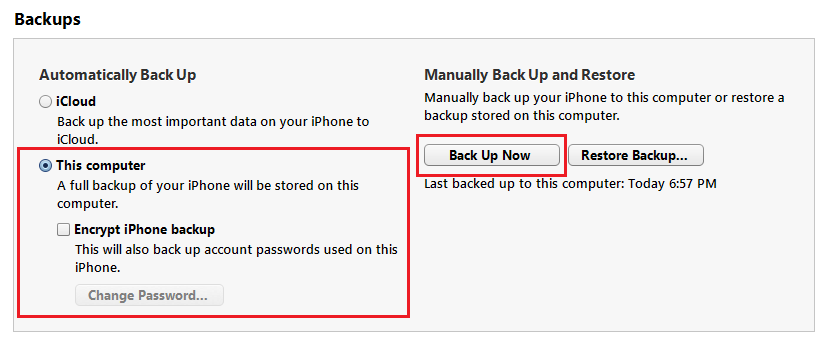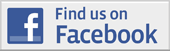AllYourTexts is Broken on iOS 10
If you've installed the latest version of iOS on your iPhone, AllYourTexts will not be able to find your text messages.
There is an open bounty for the person who can fix this issue. If you are interested in contributing to the bounty or fixing the issue to receive payment, visit the open issue on Github.
Ensure Your PC Has the Latest Data
AllYourTexts works by using the backup data on your PC. If you have your iPhone set to back up to iCloud, AllYourTexts cannot display the most up to date texts. To ensure AllYourTexts can work properly, try the following steps:
- Connect your iPhone to the PC where you have AllYourTexts installed.
- Open iTunes (make sure you are updated to the latest version)
- Select your iPhone from the Devices sidebar in iTunes.
- Under Backup, ensure that “Back up to this computer” is selected and that “Encrypt local backup” is unchecked.
- Click “Back Up Now” button on the right hand side.
- (Optional) If you would like to continue backing up to iCloud, change Backup to “Back up to iCloud” but you will need to back up to your PC every time you want to view the latest texts in AllYourTexts.
Still having issues?
File a bug or feature request on our Github page.